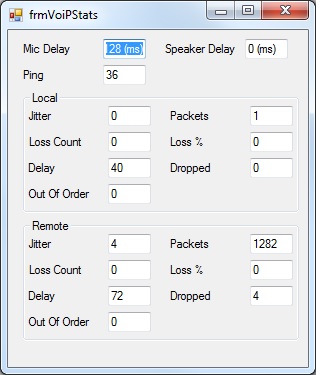Troubleshooting Guides
If you cannot hear the caller:
- Right click anywhere in Cirrus and click on Audio Control Panel and carry out the following checks:
- Go to the Playback tab and ensure that the Headset earphone is set as the default device (right click on the headset and select enable if it isn’t)
- Double click on the Headset Earphone icon, go to the Advanced tab and press the Test button. A short tone will be played back to you, if you can hear it the issue is on the callers end and not yours.
- Go to the Levels tab and adjust the Headset Earphone sound level.
- On the same tab, un-tick both boxes under Exclusive mode. Click here for more information on Exclusive Mode settings.
- Check your Cirrus VoIP Set Up, click here for instructions on this.
- If you are still having issues after making all these checks, please click here to see what details you need to send to Cirrus Support for them to be able to investigate further.
- Right click anywhere in Cirrus and click on Audio Control Panel and carry out the following checks:
- Go to the Recording tab and ensure that the Microphone is set as the default device (right click on the Microphone and select enable if it isn’t)
- Double click on the Microphone icon, go to the Listen, and tick the box ‘Listen to this device’ and click Apply. Speak into your microphone and you should be able to hear yourself in the ear piece. If you can hear yourself clearly, there is no issue with the client or your headset.
- If you sound too quiet go to the Levels tab and adjust the Microphone level, Leave the boost at zero. Click Apply.
- Go back to the Listen tab, un-tick ‘Listen to this device’ and click Apply.
- On the Advanced tab, un-tick both boxes under Exclusive mode. Click here for more information on Exclusive Mode settings.
- If you are still having issues after making all these checks, please click here to see what details you need to send to Cirrus Support for them to be able to investigate further
- If you are still having issues after making all these checks, please click here to see what details you need to send to Cirrus Support for them to be able to investigate further.
If your outbound calls are distorted, please click here to see what details you need to send to Cirrus Support for them to be able to investigate further.
8.2) If you have tried all the above…
After carrying out all the above checks, if you are still having issues, please send the following information to support@cirrusresponse.com and they will advise or investigate further.
- 3 example calls where the fault occurs, for each call we need the date, time, the number dialled/callers number and where possible the call ID.
- VoIP Stats – right click anywhere in Cirrus go Debug Info > VoIP Stats – Enter and take a screen shot of the box.