How does Cirrus work?
1.1) VoIP:This section will give you the background of the technology that is used to make and receive calls using Cirrus. Understanding how your calls get to and from your computer will help you make the most of the software and increase your productivity.
First, let’s have a look at how a normal phone call works:

The caller lifts the handset on a phone (thereby creating the connection to the network), and dials a number. The call routes down their phone line, to the network that the caller is a customer of, and then subsequently through the Publically Switched Telephone Network (PSTN or POTS) 4. to the recipient’s local exchange, where it routes down the recipients phone line and the recipients phone begins to ring.
In the above diagram, the caller is using a traditional phone, which is often referred to as a ‘hard phone’ 5 because it is a physical piece of hardware. ![]()
Now, let’s have a look at a VoIP call made using Cirrus.

The Operator 6 enters a phone number into the Cirrus software installed on their computer. The computer uses the internet to route the call to Cirrus. Cirrus routes the call to our Cirrus network which then converts the call from VoIP to POTS so that the call can be delivered to the recipient who in most cases is not using a VoIP system. The call goes from Cirrus to the network the recipient is the customer of, to their recipient’s local exchange, down their phone line, and their phone rings.
In the above diagram, the Operator uses their computer with a headset to make the call. While the computer and headset themselves is hardware, they require software like Cirrus to be able to make and receive calls over VoIP. This software is often referred to as a ‘soft phone’. 7
![]()
VERY IMPORTANT! It is important to note at this stage that a soft phone is not a dedicated device for making calls. The computer will often be used for multiple applications such as email, web browsing, CRM software, streaming music and videos as well as word processing and spread sheets, all at the same time as it is expected to make and receive phone calls. The quality of the hardware and the way the operator manages their computer will have a significant impact on the quality of VoIP calls when a softphone is used. For more information on this topic, please contact Customer Support. 8
Finally, let’s have a look at an inbound call to a Cirrus Operator.

The caller lifts the handset on a phone (thereby creating the connection to the network), and dials a number. The call routes down their phone line, to the network that the caller is a customer of, and then subsequently through the PSTN until it reaches Cirrus. Call Control converts the call into VoIP and sends it to Cirrus. The soft phone on the operator’s computer indicates that a call is incoming and the operator hears ringing through their headset.
1.2) Why use VoIP:- The features available with POTS are fairly limited. VoIP routing of calls, especially when using soft phones, allows a vast array of new technology to be used to manage business telephone calls.
Not only does the business have more control over the routing and management of calls, it also allows the calls to carry data with them that tell operators information about the caller. With POTS, you could sometimes see who was calling. With Cirrus, you can see who is calling, what number they called, which option in the IVR they pressed, how long they have been queuing, how many times they have called in the past, listen to the past call recordings and even integrate with your CRM system so that when the call arrives, their record is open on the operators screen so that you can greet them by name.
Another feature that is becoming increasingly desirable is the ability to route calls to multiple locations, seamlessly as if all the operators were in the same location, when in fact, all the operators could be at home due to an unscheduled heavy snowfall preventing them from getting to work. - Businesses, until now, have to install 2 separate communications networks. The first (and oldest) is the telephone network; the latter is the data network. While the 2 networks are separate, the investment in hardware is duplicated in many areas. For example, if hard phones are required on desks, not only is there the investment in the hardware itself, but also in the cabling to the desk, which will require 2 cables, one for the phone and one for the computer. In the case of a soft phone, a business not only saves on the capital costs of the hardware because no hard phones are required, but there is also a direct saving in cabling as only 1 x CAT5 9 cable is required for the computer.
![Description: MC900078625[1]](images/how-it-works_image008_0000.png)
It is a common myth that by using VoIP, telecommunications infrastructure costs will be zero. The cost savings in POTS infrastructure is often replaced by increases in data infrastructure. It is also a common mistake to attempt to switch calls from POTS to VoIP without making the necessary investment in the data network to allow it to carry business grade VoIP calls. In almost all circumstances, the business will need to invest in better, dedicated internet connectivity as well as high quality human interface devices (HIDs) 10 such as business grade headsets. - Cost efficient call routing. VoIP allows the business to route a part of each call over VoIP, where the costs are much lower than with POTS. It is another common myth that VoIP calls are free. This is because, for businesses, it is rare to have both the caller and the recipient using VoIP. In almost all business circumstances, one of the parties will be using POTS, and that leg of the call will still carry a cost. VoIP does however allow the business to be more cost efficient with its telecommunications overall.
Cirrus is a software application which groups together system utilities we call Widgets 11 into a single screen on your computer. This screen is known as a Cirrus Configuration. 12 It is highly customisable, allowing a bespoke design for each business, and in many cases, different designs for different users within the business. Cirrus has many Widgets that allow for best practice management of calls. A summary of these widgets is as follows:
Presence Control: The Presence Control Widget allows operators to control their call handling state and log time spent in other activities to the Workforce Management reports. |
|
License Required: Office |
||
Phone: |
|
License Required: Office |
||
Audio Widget: |
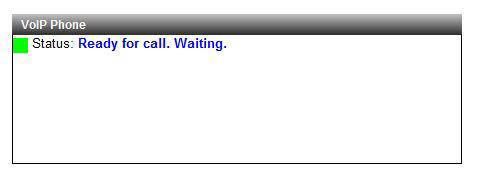 |
License Required: Office |
||
Clock: |
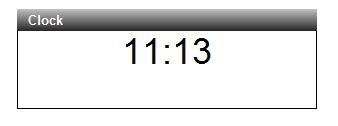 |
License Required: Office |
||
CRM Widget: Allows Web Based CRM systems to be docked within Cirrus. Also allows for the integration of telephony and CRM systems for screen popping and automatic record updates. |
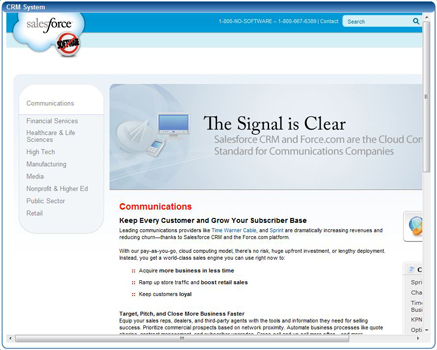 |
License Required: Call Centre |
||
Chat Widget Chat limited from operators to Supervisors. |
 |
License Required: Call Centre |
||
Whirligig: |
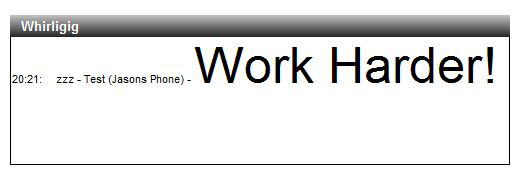 |
License Required: Office |
||
Dialler: Allows high volume outbound call activity. Is configured with lists of data pre-loaded into the system. |
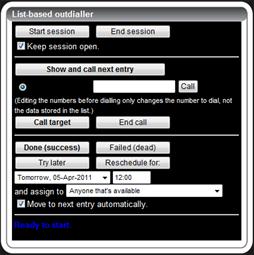 |
License Required: Call Centre |
||
PCI DSS Credit Card Processing: Allows operators to take credit / debit card payments without ever receiving the card details from the caller. The caller uses their telephone keypad to enter their card details. Meets all PCI DSS requirements. |
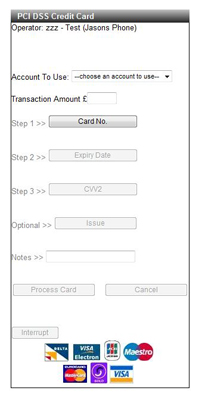 |
License Required: Call Centre |
||
Branding: This allows you to place branding, e.g. an image, on your Cirrus configuration. |
 |
License Required: Call Centre |
||
Calls in Queue: |
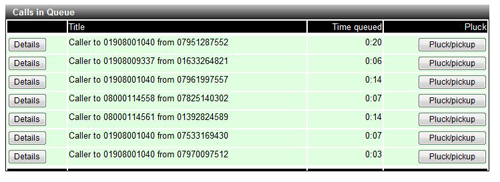 |
License Required: Call Centre |
||
Messaging (one-to-one): |
.jpg) |
License Required: Call Centre |
||
Operator List (View Only): |
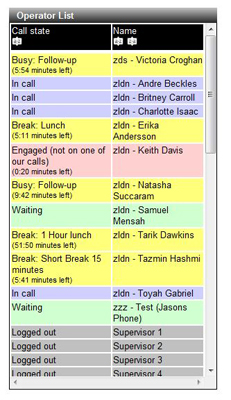 |
License Required: Call Centre |
||
Historic Call Log: |
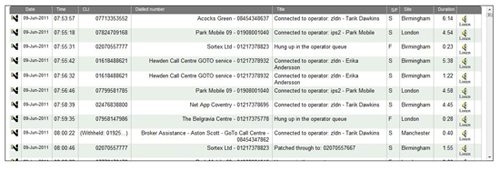 |
License Required: Call Centre |
||
Live Call List: |
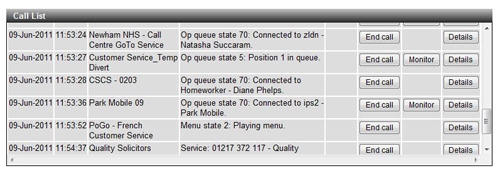 |
License Required: Administrator |
||
Call count: |
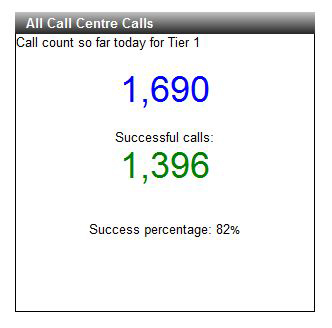 |
License Required: Administrator |
||
Graphical, Historic Call Log: |
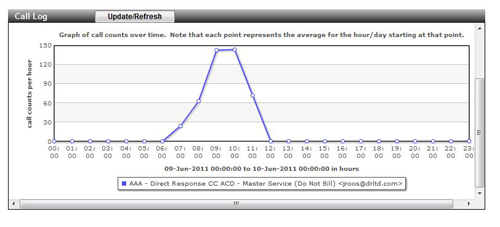 |
License Required: Administrator |
||
Full Messaging: |
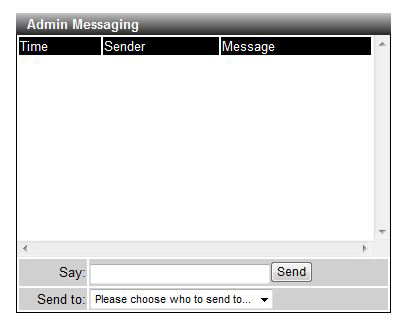 |
License Required: Administrator |
||
Operator Management List: Administrators can view a list of operators with live information about their state as well as statistics. Administrators can jump from this list to the operator’s configuration pages to administer the operator’s properties (assigned queues, ring times, skill sets, wrap times etc.) |
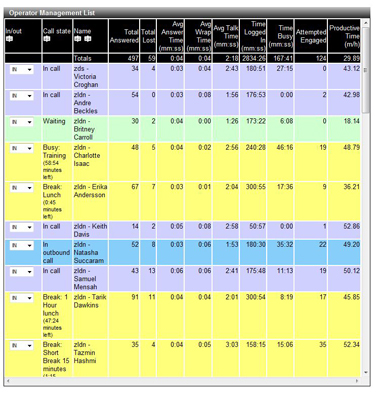 |
License Required: Administrator |
||
Conference Control: |
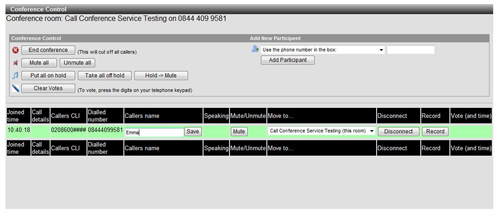 |
License Required: Administrator |
||
Magnifier Control: |
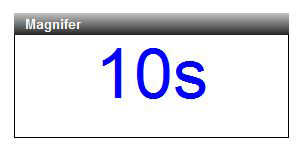 |
License Required: Administrator |
||
Queue Bar Graph: |
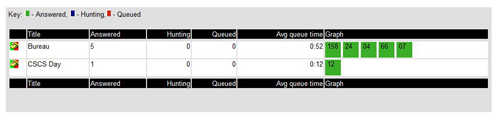 |
License Required: Wallboard |
||
Queue Overview: |
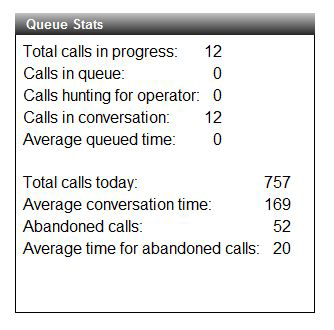 |
License Required: Wallboard |
||
Calls in progress graph: |
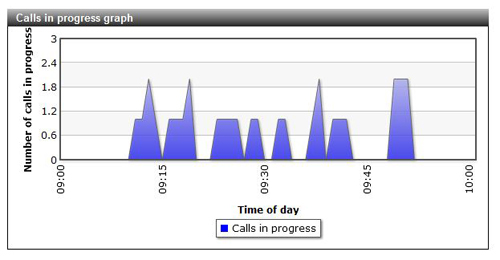 |
License Required: Wallboard |
||
Queue Line Graph: |
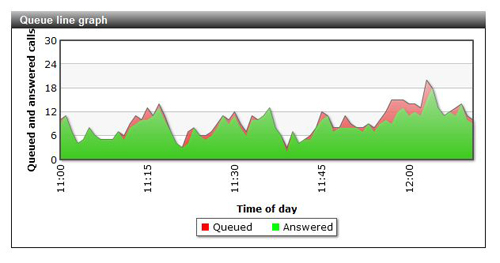 |
License Required: Wallboard |
||
Caller location map: |
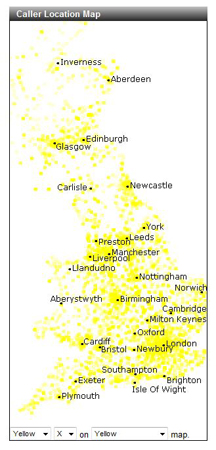 |
License Required: Wallboard |
||
Response rate indicator: Allows you to specify a SLA measurement, for example % of calls answered in X seconds, and display the call centre’s performance against the SLA over a measured time. |
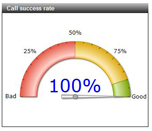
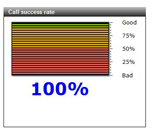
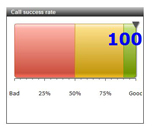
|
License Required: Wallboard |
||
Pod View: |
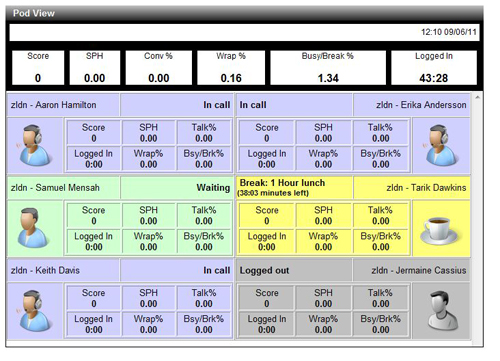 |
License Required: Wallboard |
The following are some examples of Cirrus configurations combining the widgets above:
Office User: |
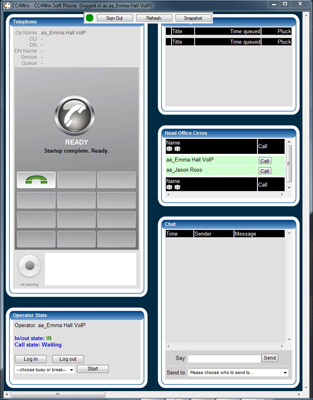 |
License Required: Office |
Call Centre: |
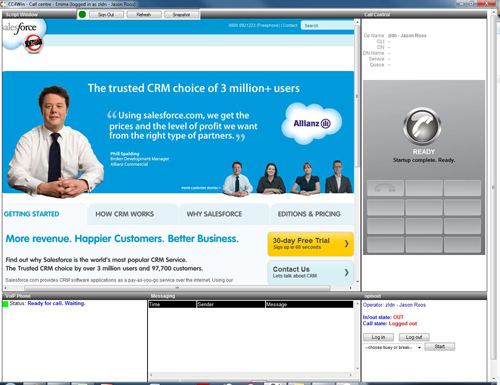 |
License Required: Call Centre |
Administrator: |
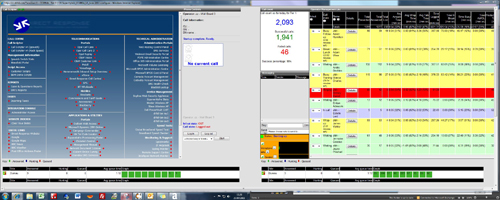 |
License Required: Administrator |
Wallboard: |
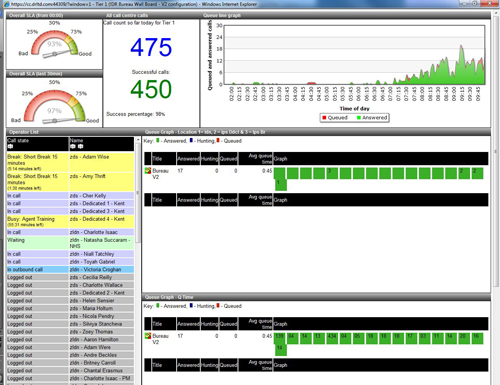 |
License Required: Wallboard |
1.4) Licenses:
Different Cirrus Configurations require different license types. Licenses are consumed on a concurrent 13 basis and are pre-ordered for your business. License costs are based on the amount of Cirrus and Cirrus resources that a License type will consume.
For example, an Office User will use less resource than a Call Centre user because the Call Centre user will often have CRM integration and be assigned to several queues. Similarly, an Administrator user, who can see live data about the whole environment, will use more than a Call Centre user.
The most resource intensive License is the Wallboard, because it provides live information from a vast array of varied data sources and performs thousands of database queries per minute.
